Whether your favorite Internet browser is Google Chrome, Microsoft Edge, Firefox, or another, speed up your online activity with these Chrome tips and keyboard shortcuts (they all work with your browser of choice):
Quick Find on a Webpage
Once you click on a link from Google (or Bing, Yahoo, etc.) search results, quickly search the content to discover if the webpage contains the content or phrase that you are looking for.
To find text on the current page:
- [Ctrl] + F
Tricks for Fast Moves to a Website
Jump directly to the location/address bar and highlight that text to edit or replace:
- [Alt] + D or [Ctrl] + L
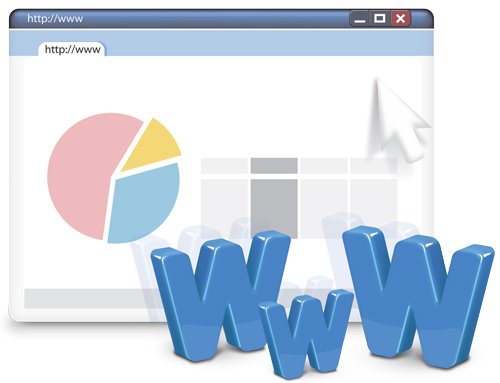
To add the current webpage to your favorites/bookmarks:
- [Ctrl] + D
How many times a day do you click into your browser location/address bar and then type WWW [dot] SOMETHING [dot] COM? To automatically add www. before, and .com after what you’re typing in the location/address bar and then go to that site:
- [Ctrl] + [Enter]
For instance, to go to the Microsoft website, first move to the location/address bar, then type microsoft, and finally press [Ctrl] + [Enter].
By the way, the “http://” portion of a web address is assumed and is rarely needed when entering a web address.
Chrome Tips to Change Fonts for Better Reading
To make the screen fonts display bigger on a webpage:
- [Ctrl] + = (the equals key)
To make the screen fonts display smaller on a webpage:
- [Ctrl] + – (the minus key)
To zoom to a view of 125%:
- [Ctrl] + 0 (zero)
If you have a mouse with a roller wheel, just hold [Ctrl] while rolling up or down to zoom in or out.
Navigate to Tabs and Windows
To open a new browser window:
- [Ctrl] + N
To open a new tab:
- [Ctrl] + T
Hop among tabs within a browser window:
- [Ctrl] + [Page Down] to open the browser tab to the right
- [Ctrl] + [Page Up] to open the browser tab to the left
- [Ctrl] + the tab number (tabs are ordered from left to right; numbers do not actually display)
For example, press [Ctrl] + 2 to move to the 2nd tab in your browser window.
- [Ctrl] + 9 to switch to the last tab
Other Browser Tricks
To display the current website in full-screen mode:
- [F11] to hide browser tabs and address bar. Press [F11] again to return to the previous view.
To toggle the bookmarks bar between hidden and shown:
- [Ctrl] + [Shift] + B
To refresh the current page:
- [Ctrl] + R or [F5]
To close the currently selected tab:
- [Ctrl] + W
To close the currently selected window:
- [Ctrl] + [Shift] + W
Simplify your online work with these quick and easy browser shortcuts.
© Dawn Bjork, MCT, MOSM, CSP®, The Software Pro®
Microsoft Certified Trainer, Productivity Speaker, Certified Speaking Professional
