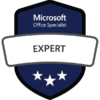Stop Wasting Time in Excel! Tips & Shortcuts to Be More Efficient
Microsoft Excel is packed full of features designed to help you create, edit, and format a wide range of worksheet projects. With all of its power, many Excel shortcuts, tips, and techniques are not obvious or intuitive. Join this session to find out how to simplify actions in Excel, customize your workspace, and learn the steps and shortcuts to quickly and easily get your work done.
- Navigating shortcuts
- Saving time with 4 automation shortcuts: AutoFill, AutoComplete, AutoCorrect, and AutoCalculate
- Customizing your Excel environment
- Building Excel skills with data entry tips and easy formatting
Recommended Session Length: 45 to 120 minutes (customized to audiences and organizations). Longer, hands-on training sessions are also available on key topics in Microsoft Excel.
Mastering Microsoft 365 Copilot in Excel: Work Smarter with AI
Ever wished Excel could do the heavy lifting for you? With Microsoft 365 Copilot, it can! This hands-on training will show you how to analyze data, uncover trends, and automate tasks with AI, all while saving you time and effort. Whether cleaning up messy spreadsheets, building reports, or making forecasts, Copilot helps you work smarter, not harder.
What you’ll learn:
- Ask Copilot to analyze and summarize data—no formulas required!
- Get instant insights with AI-powered trend detection
- Automate data clean-up, formatting, and calculations in a snap
- Create PivotTables and charts just by describing what you need
- Enhance forecasting and spot trends with AI-driven suggestions
- Boost productivity with smart automation in Excel
Who Should Attend? If you use Excel and want to work faster and more efficiently, this session is for you! Perfect for business professionals, analysts, administrative staff, and anyone curious about AI-powered Excel magic. Plus, no advanced Excel skills needed!
Microsoft Excel: Top Editing & Formula Skills
The key to using Microsoft Excel effectively is to build a strong foundation of important editing, formatting, and formula skills. In this training course, find out how to easily create, edit, and format data and build Excel formulas.
- Editing and formatting data
- Leveraging automatic features: AutoFill, AutoSum, AutoComplete, AutoCorrect
- Using Find and Replace
- Creating basic formulas
- Working with Excel functions
- Understanding the 3 Types of Cell References in Excel
Recommended Session Length: 45 to 120 minutes (customized to audiences and organizations). Longer, hands-on training sessions are also available on key topics in Microsoft Excel.
Microsoft Excel: Top Essential Functions
With almost 500 functions built into Microsoft Excel, which of these functions are likely to be most valuable to you to build formulas, analyze data, extract essential information, and use your Excel worksheets more effectively? This workshop focuses on many of the frequently used and essential functions in Microsoft Excel.
- Understanding absolute and relative references
- Creating named ranges
- Improving data analysis with logical functions, including IF, SUMIF, AVERAGEIF
- Looking up values with VLOOKUP & XLOOKUP
- Working with date values
- Leveraging functions for combining and extracting text
Recommended Session Length: 45 to 120 minutes (customized to audiences and organizations). Longer, hands-on training sessions are also available on key topics in Microsoft Excel.