In Excel, you have a variety of choices for editing text, values, or a formula in a worksheet cell.
Try these tips for editing cells in Microsoft Excel: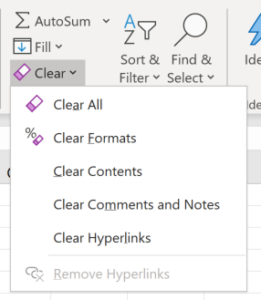
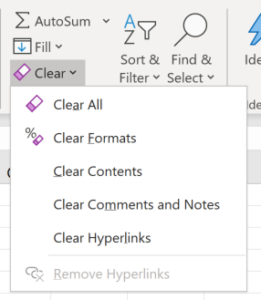
- Typing a new entry in the cell (there is no need to delete the previous contents).
- Double-click on a cell to open “in-place” or direct editing.
- Press [F2] to open the current cell for editing.
- Click once into the Formula Bar (above column headings).
When a cell is opened for editing, click with the mouse or use arrow keys [Backspace], [Delete], [Home], and [End] to navigate within the cell to update the cell entry.
To delete cell contents:
- Press [Delete] to clear the contents of the selected cells. Even though the cell is now empty, the selected worksheet cells retain their formatting.
- Another option to clear the content or formatting in selected cells is to choose from options found under the Clear command (the eraser icon) found in the Editing group in the Home tab. Choices include Clear All, Clear Formats, and Clear Contents(the same as the [Delete] key). For example, Clear Formats is a fast way to remove all formatting while leaving the cell contents.
Are these Excel tips helpful? Download a handout of Microsoft Excel shortcuts and find more Excel tips and techniques at TheSoftwarePro.com/Excel.
© Dawn Bjork, MCT, MOSM, CSP®, The Software Pro®
Microsoft Certified Trainer, Productivity Speaker, Certified Speaking Professional
