
How many times do you get pulled into a lengthy email thread with a group of co-workers? Are your team communications hard to document and scattered among multiple programs? How can your workgroup more easily collaborate, chat, and share important files and resources? Your solution is Microsoft Teams. Teams is a cloud-based collaboration tool that is part of the Microsoft 365 suite of applications. Although some organizations have been working with Teams for several years, millions of people were suddenly introduced to Microsoft Teams in March 2020 when they began working remotely and needed a virtual way to conduct meetings, share documents, and communicate in a new or different way.
The core capabilities of Microsoft Teams include:
- Creating and managing workgroup conversations
- Communicating through chat/instant messaging
- Connecting with audio calling
- Launching impromptu or scheduled video meetings with internal and external participants
- Sharing and managing files and links
- Documenting work and resources
- Simplifying access to other applications (apps), including OneNote, Microsoft Forms, and Tasks by Planner and To Do
With Teams, workgroups within an organization can collaborate on content across different devices (laptops, tablets, and smartphones), and across multiple platforms, including Windows and Mac. In addition, with Microsoft Teams, a team can also invite outside partners such as vendors, service providers, and consultants to participate in the collaboration, meetings, and conversations, as well as the sharing of resources. This is a big plus to productivity and project management which I explore in more detail in this article and the video below.
Communicating with a specific channel member or even the entire team is also easy with @ mentions. Your options for @mentions are @team, @channel, @person, using the specific person or group you want to notify about a post. Fortunately, the Activity tab in Teams makes it simple to catch up on all your unread messages, @mentions, replies, and more. Like other messaging services, Teams communications can also include emojis and GIFs, an essential part of any business communication 😉
Video & Voice Meetings
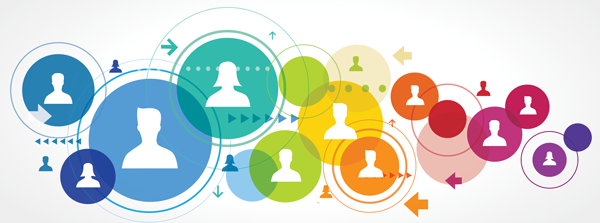 Within a team-based messaging thread, you can easily schedule voice and video meetings or launch a quick impromptu meeting with little effort. Teams meetings can even be scheduled from Microsoft Outlook. Regardless of the method used for scheduling meetings, these are synced with Outlook to keep you on track. Video meetings can be launched with specific contacts or within a channel, and it’s easy to create a recording of the meeting. Microsoft Teams includes a cool artificial intelligence (AI) feature called blur background and also supports a variety of preset virtual backgrounds. Like the Zoom platform, in Team, you can also add a custom background. With such a mobile and remote workforce, these background tools let you eliminate a cluttered or unprofessional background of a call while still engaging with each participant on the call.
Within a team-based messaging thread, you can easily schedule voice and video meetings or launch a quick impromptu meeting with little effort. Teams meetings can even be scheduled from Microsoft Outlook. Regardless of the method used for scheduling meetings, these are synced with Outlook to keep you on track. Video meetings can be launched with specific contacts or within a channel, and it’s easy to create a recording of the meeting. Microsoft Teams includes a cool artificial intelligence (AI) feature called blur background and also supports a variety of preset virtual backgrounds. Like the Zoom platform, in Team, you can also add a custom background. With such a mobile and remote workforce, these background tools let you eliminate a cluttered or unprofessional background of a call while still engaging with each participant on the call.
Microsoft Teams Resources
To save time working with Microsoft Teams, get your own copy of my Microsoft Teams keyboard shortcuts handout.
Would you like to learn more? Let’s talk about adding virtual Microsoft Teams training to help you be more productive with Microsoft 365 applications.
© Dawn Bjork, MCT, MOSM, CSP®, The Software Pro®
Microsoft Certified Trainer, Productivity Speaker, Certified Speaking Professional
