AutoCalculate is a handy Excel feature that lets you quickly check totals, averages, and much more. Although it doesn’t actually build calculations or formulas, it can be a quick auditing tool and an easy way to double-check your worksheets. Read more about the Excel AutoCalculate feature below. And watch this video to learn how to apply AutoCalculate as well as two other automation tools, AutoComplete and AutoCorrect.
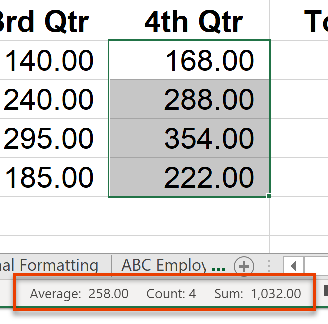
To work with Excel AutoCalculate:
- Select the range of values you want to calculate. You can also select a range of text to see a count of the selected cells.
- Next, look in your Excel status bar at the bottom right, and you will see the Average, Count, and Sum of the selected range.
- If this isn’t displaying for some reason, or you want to get more from AutoCalculate, right-click on your status bar, and near the bottom of the shortcut menu are additional options, including Minimum, Maximum, and Numerical Count.
- The checkmark indicates which of these are currently enabled, and so, if you want to, for instance, also see the minimum, left-click that choice, and it becomes another part of the display of the Excel AutoCalculate feature. This will remain an additional option unless you turn it off.
As you work with Excel, you’ll discover that AutoCalculate isn’t something you have to turn on. It automatically displays to show you calculations for any selected range in Excel. How can you use the Excel AutoCalculate option to save time with your next workbook project?
To extend your learning on Microsoft Excel, check out these additional shortcuts, tips, and techniques at TheSoftwarePro.com/Excel.
© Dawn Bjork, MCT, MOSM, CSP®, The Software Pro®
Microsoft Certified Trainer, Productivity Speaker, Certified Speaking Professional
