One of the ways to make it easier to work in Excel is to know the handy shortcuts for moving in a worksheet or within a workbook. Try these easy Excel navigation shortcuts (shared below) or watch this video to see how many of these shortcuts work in Excel:
Excel Navigation Shortcuts
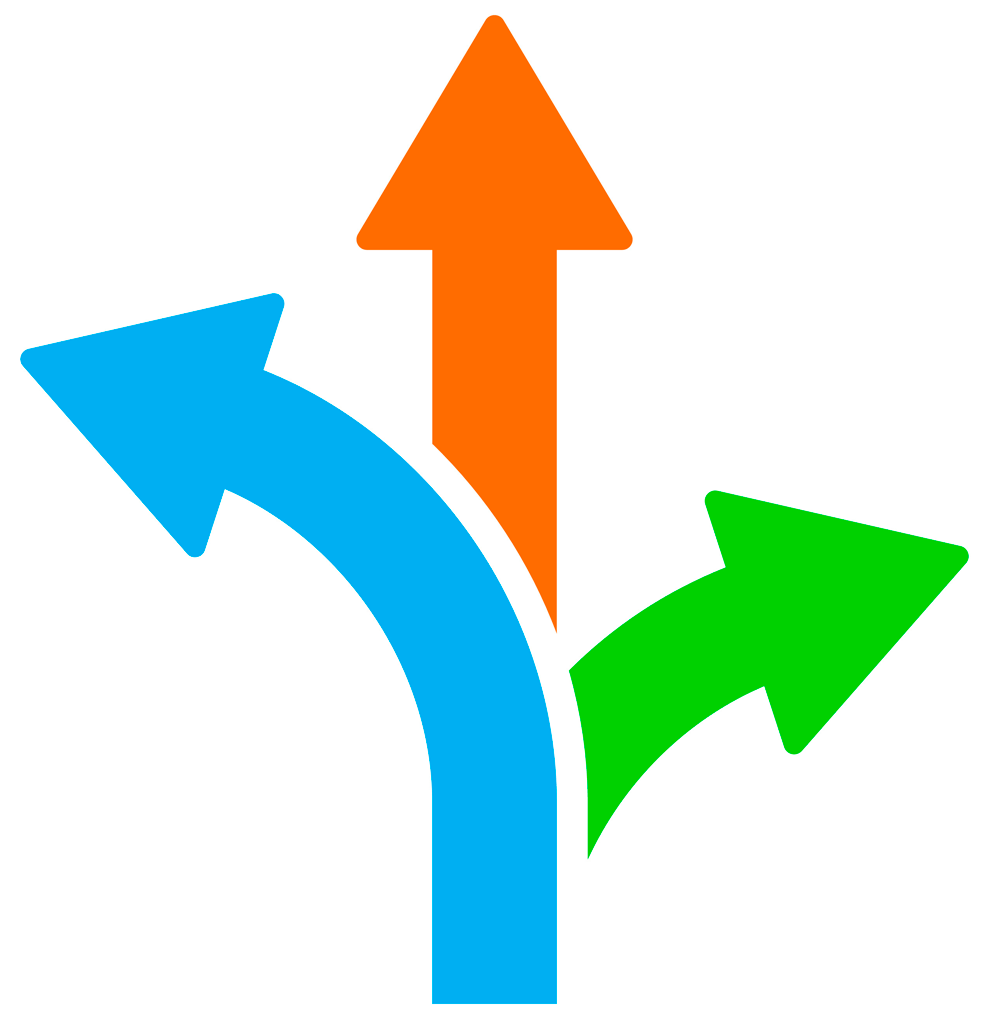
- Move by one cell in the direction of the arrow: [Right], [Left], [Up], [Down]
- Beginning of the row: [Home]
- Beginning of the worksheet: [Ctrl] + [Home]
- Last cell in your worksheet: [Ctrl] + [End]
- Down one screen: [Page Down]
- Up one screen: [Page Up]
- Right one screen: [Alt] + [Page Down]
- Left one screen: [Alt] + [Page Up]
- Next sheet in the workbook: [Ctrl] + [Page Down]
- Previous sheet in the workbook: [Ctrl] + [Page Up]
- Up or down to the edge of current data region: [Ctrl] + [Up] or [Ctrl] + [Up]
- Left or right to the edge of current data region: [Ctrl] + [Left] or [Ctrl] + [Right]
- Go To specified cell or range: [F5] or [Ctrl] + G
- Moves among unlocked cells in a protected worksheet: [Tab]
- Switch between the worksheet, Ribbon, task pane, and Zoom controls: [F6] or [Shift] + [F6] to reverse
Which of these shortcuts will you add to your Excel toolbox? Visit TheSoftwarePro.com/Excel for more Excel tips and tricks. Plus, download a handout of time-saving keyboard shortcuts (including these Excel navigation shortcuts).
© Dawn Bjork, MCT, MOSM, CSP®, The Software Pro®
Microsoft Certified Trainer, Productivity Speaker, Certified Speaking Professional
