When you have lengthy formulas or text entries in Microsoft Excel, how can you easily view, audit, or edit them? Did you know you can expand the height of the Excel formula bar? (The formula bar in Excel is above the worksheet columns and displays the contents of the active cell). Expanding the formula bar can be especially helpful with long formulas that are common with the CONCAT function or nested IF functions.
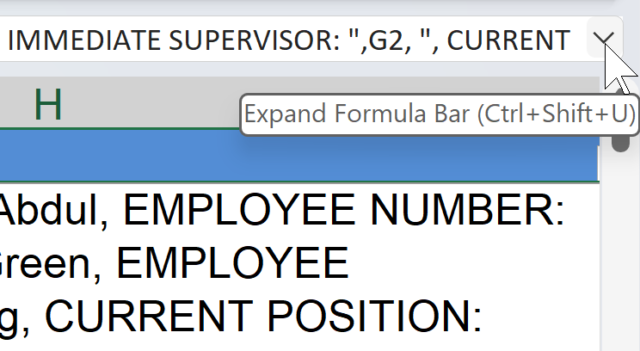
Try these shortcuts when you have a long formula that you can’t fully see in the Excel formula bar:
- Click on the down arrow on the right side of the formula bar
-OR- - Press [Ctrl]+[Shift]+U to expand or collapse the height of the formula bar.
The default height when expanded is 3 lines, but you can change the height to match your preferences by moving your mouse to the bottom edge of the formula bar. Simply click on the edge and drag up or down to adjust the height.
You can also see the easy steps and shortcuts in this quick video:
Find more Excel tips and tricks, plus download a handout of keyboard shortcuts at TheSoftwarePro.com/Excel.
© Dawn Bjork, MCT, MOSM, CSP®, The Software Pro®
Microsoft Certified Trainer, Productivity Speaker, Certified Speaking Professional

2 Comments.
You are like this Microsoft Fairy Godmother giving us little gifts all the time. Love you, lady!
Back at you with much love, Milo! I’m thrilled to be your Microsoft Fairy Godmother and hope others also find valuable gifts and tips in my videos and posts 😍