If you’re managing a lot of daily meetings and appointments, it can be helpful to see more detail in the vertical display of your Outlook calendar. Or you might want to see a larger time frame on one screen. This is easy to customize by changing the time scale shown in your calendar.
Let’s look at the simple ways to change the time scale or watch this quick video demonstrating the easy steps to customize your calendar.
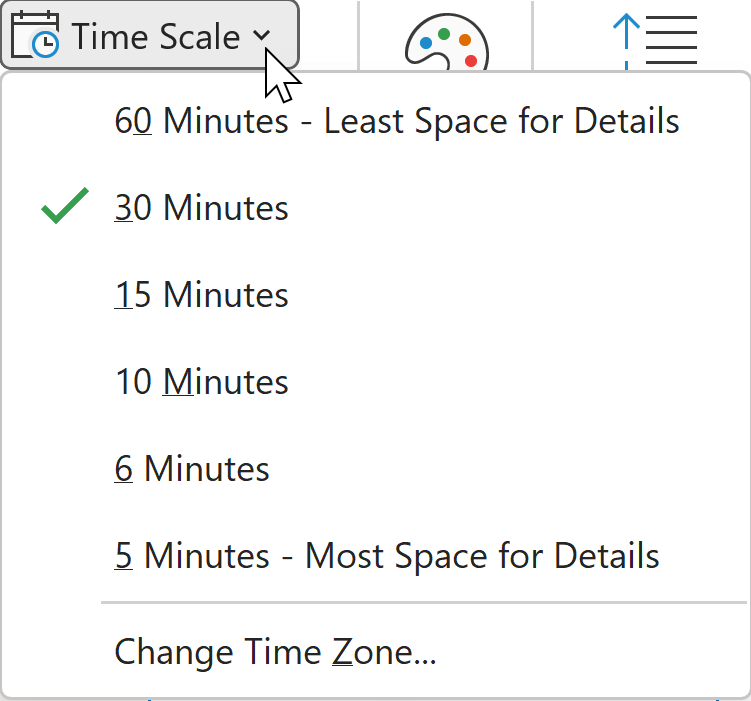
There are two ways to make this change:
- Right-click on the left side of the Calendar to open the shortcut menu and pick a different time scale.
-OR- - Pick the View tab from the Calendar. Then, in the Arrangement group, click Time Scale, and then click the grid interval that you want to show in the calendar.
Although the most common intervals in the Microsoft Outlook calendar are 15 minutes and 30 minutes, you can also change the time scale interval of your calendar to 5, 6, 10, or 60 minutes. Pick a 60-minute interval to show more content in the same space. Choose a smaller interval, such as 10 minutes, to add more space for details. The default is 30-minute vertical increments.
That’s all you need to do to customize your Outlook calendar for the best display of your daily activities.
To be more productive with Microsoft Outlook, check out these additional shortcuts, tips, and techniques at TheSoftwarePro.com/Outlook.
© Dawn Bjork, MCT, MOSM, CSP®, The Software Pro®
Microsoft Certified Trainer, Productivity Speaker, Certified Speaking Professional
