One of the confusing aspects of OneNote is that each version has a different interface. For instance, in the OneNote 365 desktop app, tabs for notebook sections are at the top by default. Section pages are to the right, and OneNote notebooks are to the left. On the other hand, in the Web and Windows versions of OneNote, the section and page tabs are at the left. Recently, Microsoft introduced an update to the OneNote desktop app, allowing you to display your section tabs vertically to match the look of OneNote across other platforms.
In this post, I share the quick steps to change your OneNote desktop application to display vertical tabs. Or watch my video below:
OneNote Vertical Tabs
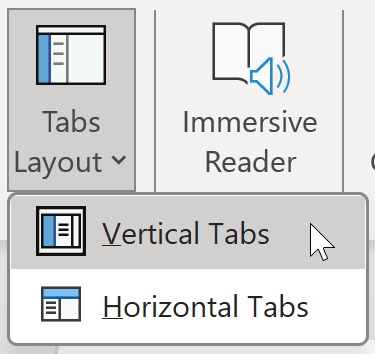 How to change to vertical tabs in OneNote:
How to change to vertical tabs in OneNote:
If you’d like to switch to vertical tabs, it’s super easy to make this change in the OneNote desktop app:
- First, move to the View tab.
- Then, pick Tabs Layout and choose Vertical Tabs.
Look what happens when you make the change. Now, the notebooks are on the left, and the sections and pages are also on the left.
If you want more space, go to the hamburger menu at the top left (the three horizontal lines) and collapse the notebooks.
Simplified Ribbon vs. the Classic Ribbon in OneNote
As a bonus tip, you can match OneNote’s Web and Windows versions more closely by changing to the Simplified Ribbon. The default in the OneNote desktop app is the Classic Ribbon, which displays more OneNote options and commands.
To switch to the Simplified Ribbon in the OneNote desktop application:
- Right-click on the OneNote Ribbon and then left-click on Simplified Ribbon. Repeat the steps to change back to the Classic Ribbon.
Because I’ve used OneNote for years, I personally like the Classic Ribbon, yet it’s nice to have this flexibility.
OneNote Horizontal Tabs
And if you want to revert back to the horizontal tabs in the OneNote desktop application:
- Pick View > Tabs Layout > Horizontal Tabs.
It’s that easy to update the look of the OneNote desktop app with vertical tabs.
Find other time-saving Microsoft OneNote shortcuts, tips and tricks at TheSoftwarePro.com/OneNote.
© Dawn Bjork, MCT, MOSM, CSP®, The Software Pro®
Microsoft Certified Trainer, Productivity Speaker, Certified Speaking Professional
